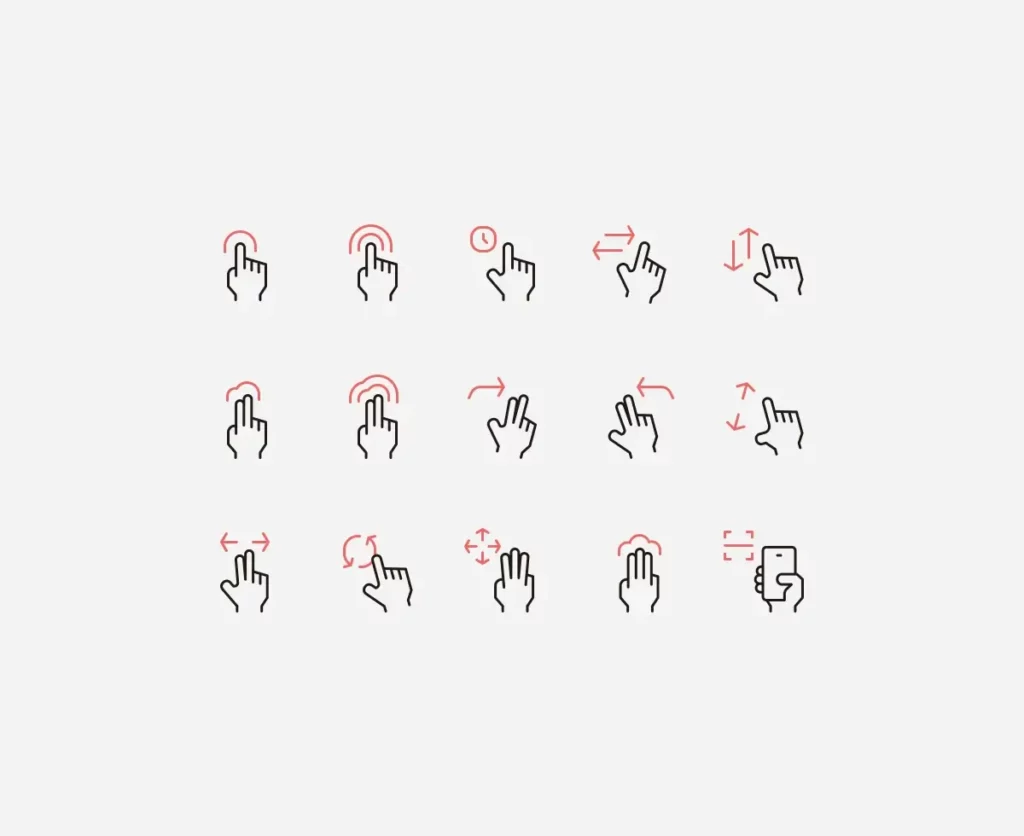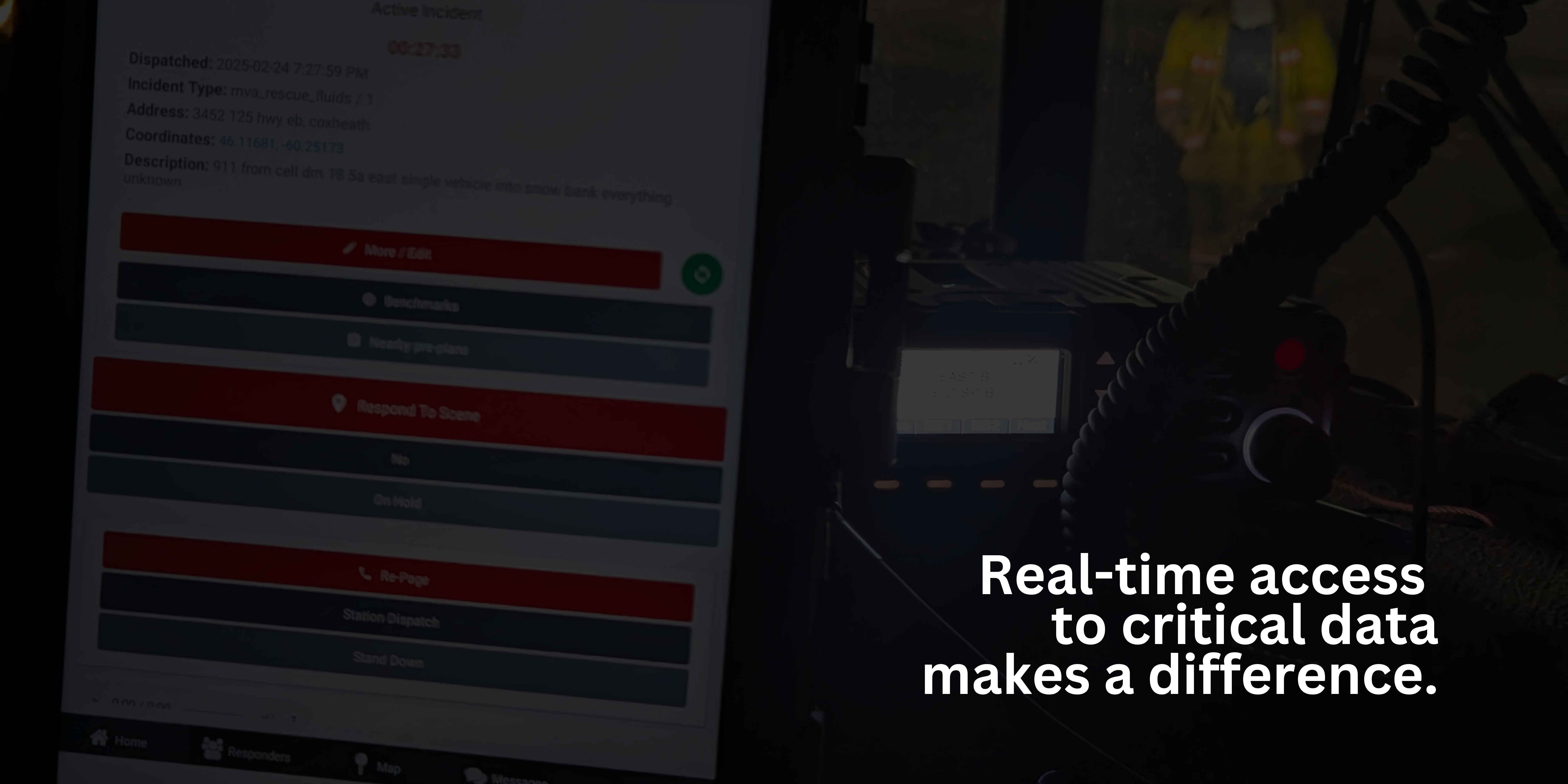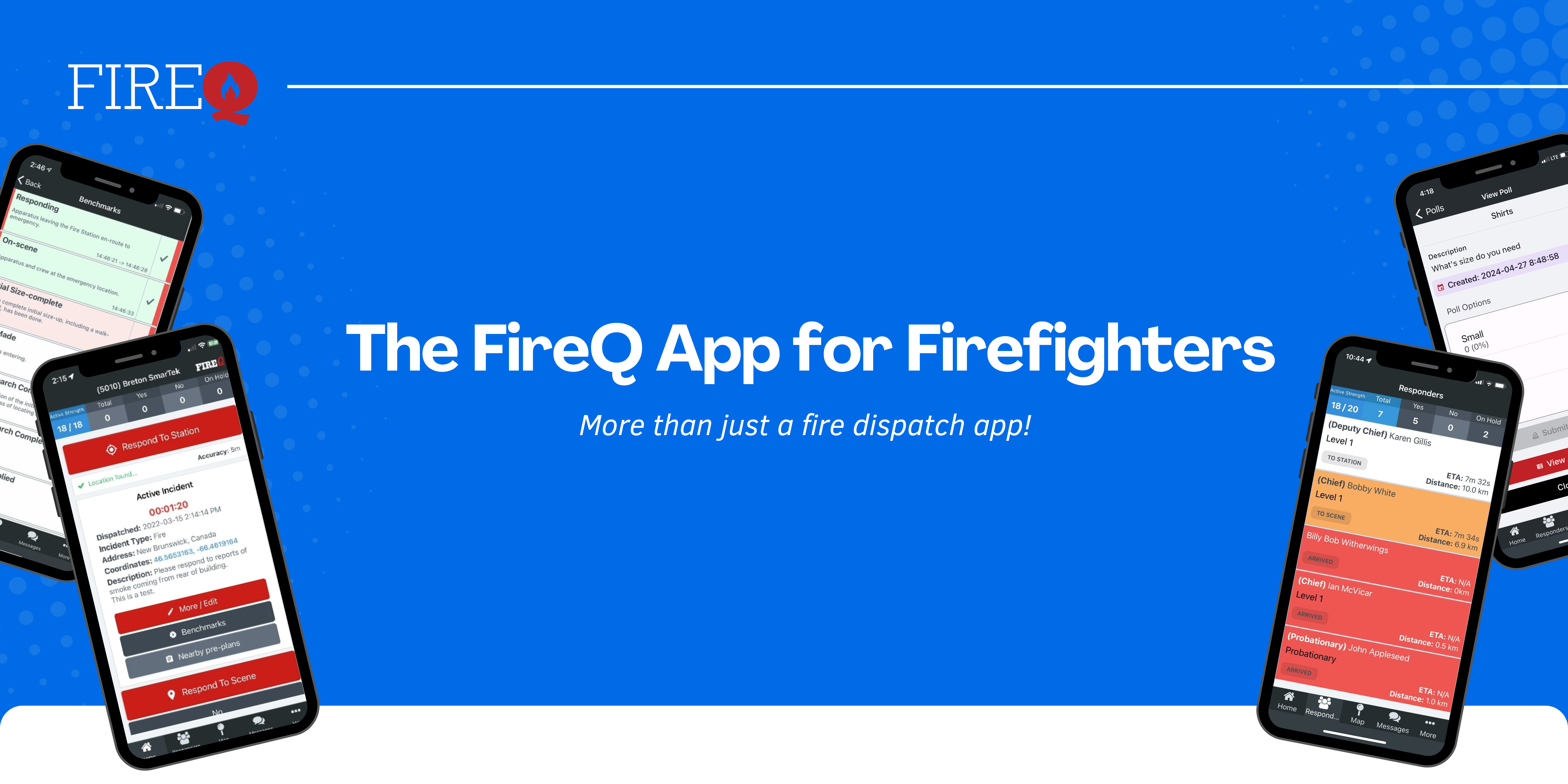FireQ mapping features provide potent information to firefighters. Knowing more about gesture controls will help you to get more out of the maps on the FireQ app.
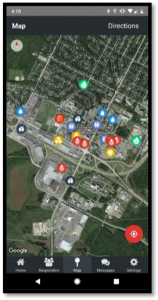
- Zoom with two-finger pinch – place two fingers a little distance apart on your screen and move them apart to zoom the map in and bring them together to zoom the map back out.
- Zoom with one hand – double tap with a longer second tap to be able to zoom with one finger and slide your finger up to zoom in and down to zoom out.
- Tap and zoom – tap with one finger to zoom in increments and tap with two fingers to zoom out in increments.
- Tilt the map view – To tilt the map, put two fingers on the screen and drag them down to change the viewing angle of the map.
- Rotate the map – To rotate the map, put two fingers on the screen and turn them in the direction you want to move the map.
- Reorient to North – Anytime you change the orientation of the map, the compass icon appears to show you the direction of North. To re-orient the map to North, tap the compass.
- Move on the map – Swipe with one finger in any direction to move the map to that direction. Swipe with a one-finger swipe and flick in any direction to auto-scroll in that direction. Touch the screen with one finger to stop the scroll.